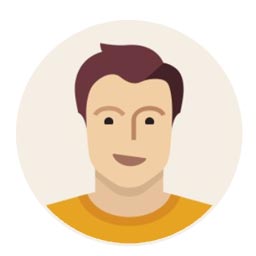Live
- No confidence in Biren Singh govt, NPP supremo says after a day after withdrawing support
- Women of steel: Promoting environment conservation, come what may
- APSSDC signs tripartite MoU to upgrade skills of AP youth
- ‘AAP govt settling Rohingyas in Delhi, giving voter cards’
- Students advised to pursue excellence through learning
- Cold wave hits AP, Telangana: temperatures plunge to single digits
- AAP replaces Gahlot with another Jat face in Cabinet
- A Rising Star in Indian Cinema
- Telangana Introduces EV Policy to Prevent Severe Air Pollution
- Group- III exams conclude
Just In
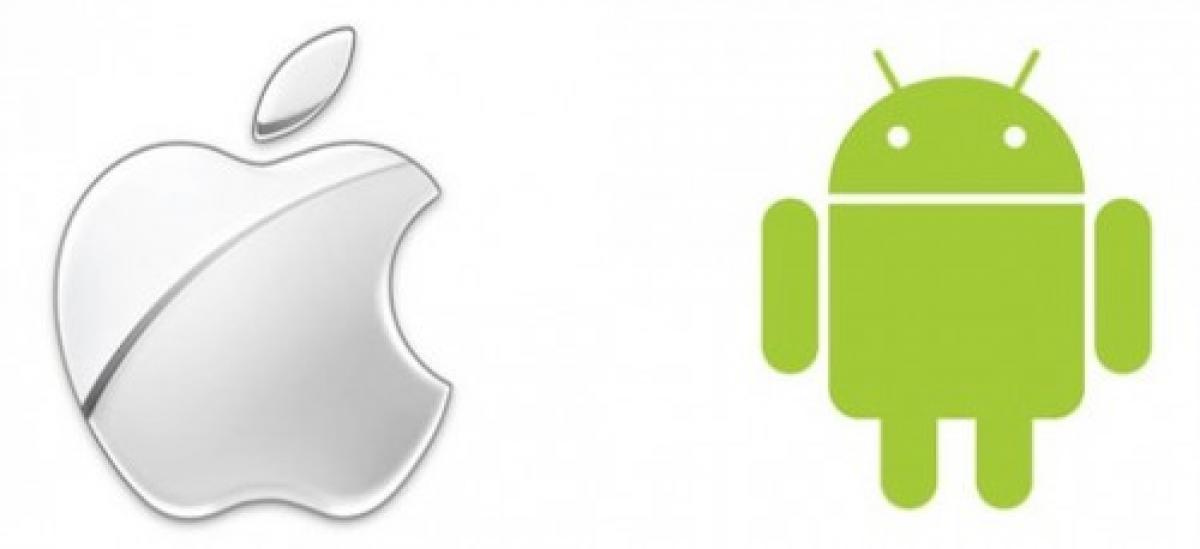
Switching phones isn\'t really that difficult, and takes nothing more that popping out the sim card from one device and putting it in another. And thanks to smartphones (and the advanced operating systems that power them), transferring contacts from one OS to another is a walk in the park. In case you\'re planning to move from an Android smartphone to an iPhone, here are some easy ways by using whic
Switching phones isn't really that difficult, and takes nothing more that popping out the sim card from one device and putting it in another. And thanks to smartphones (and the advanced operating systems that power them), transferring contacts from one OS to another is a walk in the park. In case you're planning to move from an Android smartphone to an iPhone, here are some easy ways by using which you can migrate all your contacts to your new phone.
Using Gmail
If you use Android , it's almost a given you have a Gmail account. And Gmail makes it easy to sync all your contacts to it. Just navigate to Settings > Accounts > Google > Sync Contacts. This will sync all you contacts to your Gmail address book account.
Once this is done, go to Settings > Mail, Contacts and Calendars > Add Account, on the iPhone. Finally, select Google and sign-in using the Google account with which you've synced your contacts. That said, make sure you have 'Contacts' enabled in the settings before the sync.
Export contacts through native Contacts app
Open up the native Contacts app on your Android smartphone and select Import/Export from more options. Here you can export some/all of your contacts to a VCF file, which can be then used to import the contacts to the iPhone.
Use Move to iOS app
Apple's own Move to iOS app makes transferring contacts from an android phone to an iPhone simple. The app can be downloaded from the Google Play Store and only works with iPhones that are set up from scratch. So if you're already using the iPhone, you may have to reset the device before using Move to iOS app.
When setting up the iPhone, an 'Apps and Data' window is displayed. Here, select 'Move Data from Android'. Once the terms and conditions are agreed to, the app shows a 10-digit code which has to be entered on the old Android device from which you wish to move the contacts. Once both phones are synced, you can select whichever contacts you need to transfer.
With third party apps
There are plenty of third party apps that can be used to move contacts from Android to iOS . However, make sure you select an app that's available on both iOS and Android.
Almost all apps involve backing up contacts (as VCF file) and sending them to an email address of your choice. After this, all you need to is open the email on your iPhone and download the attached VCF file. This will directly import all the contacts to the iPhone.
Sorce: techgig.com

© 2024 Hyderabad Media House Limited/The Hans India. All rights reserved. Powered by hocalwire.com