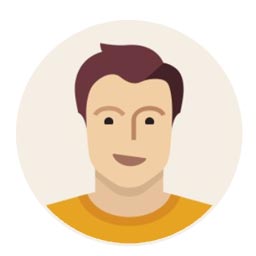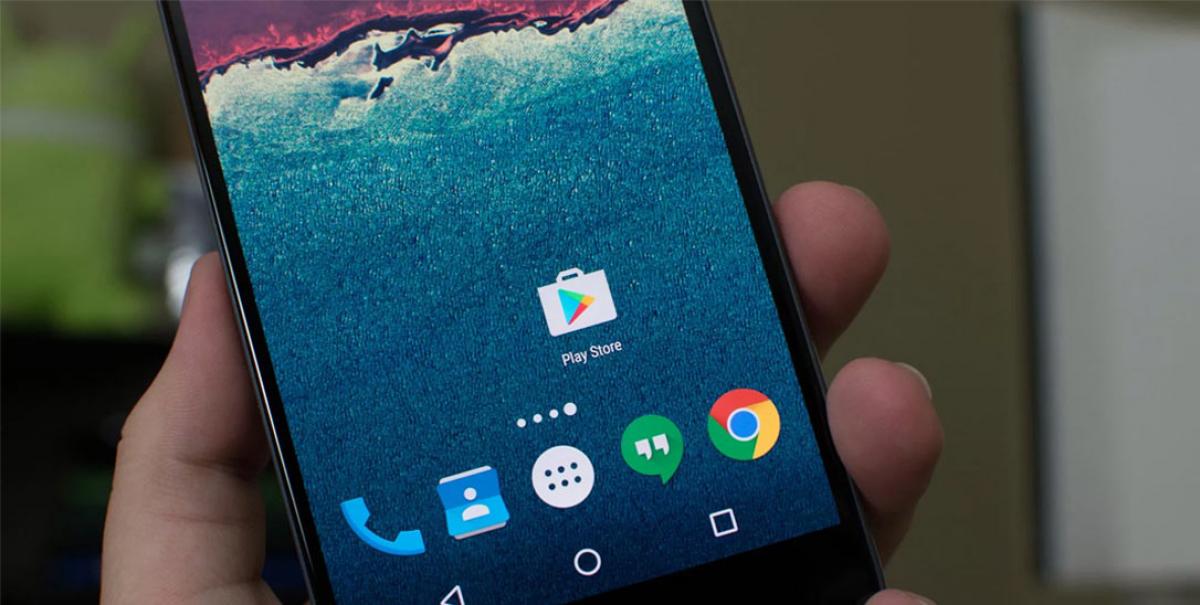Live
- Gene Hackman found dead
- Businessman on mission to restore ancient temples
- 5-yr-old raped by teen neighbour
- US companies can hire Indian grads: Trump
- Modi: Maha Kumbh 'mahayagna' of unity
- CM Yogi worships Maa Ganga
- Yogi worships Maa Ganga
- PM likens Maha Kumbh to Mahayagna of Unity
- CAG report on liquor policy referred to PAC for probe
- Political drama at SLBC tunnel collapse site