Live
- "Former MLA Sampath Kumar Inspects Site for New Integrated High School Construction in Vaddepalli".
- BJP Leaders Criticize Government Neglect During Visit to Deva Nagar Colony in Aija
- District Collector B.M. Santosh Leads Eco-Friendly Ganesh Pooja, Promotes Clay Idols to Protect Water Bodies
- Death toll rises to 6 after building collapses in Lucknow
- 5 killed in Russian attack in Ukraine's Donetsk
- Journalist Nageshwar Reddy Selected for Bharat Seva Ratna National Award.
- All-Party Committee Submits Memorandum to Sampath Kumar on Aiza Development Works.
- Rajnath Singh to join BJP's election campaign in J&K on Sunday
- Vadodara overbridge built in 2022 develops large potholes, residents demand action
- New Zealand ready to ‘adjust’ their game for Afghanistan Test match following red-ball hiatus
Just In
How to Improve Resolution of an Image with HitPaw Video Photo AI with Only one Click (Step by Step)

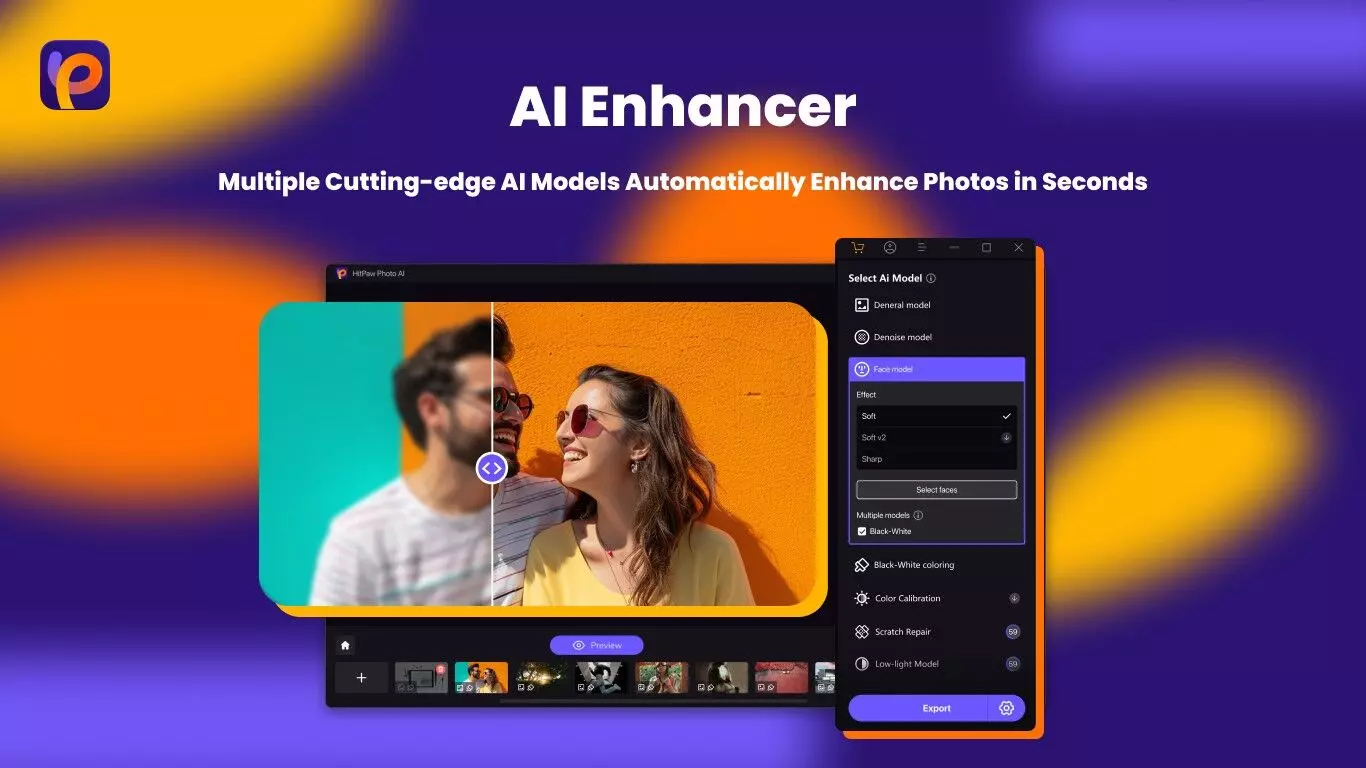
Learn how to easily improve photo resolution using HitPaw Video Photo AI. This step-by-step guide shows you how to enhance image quality with just one click.
Artists who take great pictures are faced with low-resolution images on occasion no matter how good they are. It could be bad lighting, users’ fault, or simply a camera that’s unable to capture the best shots; so unsharp and pixelated photos become a typical disappointment. Luckily, there are tools to help you improve photo resolution and quality.
One such tool is HitPawPhoto AI which uses advanced algorithms and artificial intelligence to make your photo better. By increasing the resolution and sharpening it can turn dull grainy images into sharp clear ones like magic.
In this guide, we will go through an easy process of using HitPaw’s intuitive photo upscaler that will improve your image quality by boosting resolution and giving new life to the best moments you have captured with your camera. Let’s take a look at whether can you improve the resolution of a photo.
How does HitPaw Photo AI Improve the Resolution of Images?
HitPaw Photo Al uses advanced deep learning algorithms and AI models to intelligently upscale and enhance image resolution. First, it assesses the pixels in the original low-resolution photo. Then, using some of its training on millions of images, the AI will try to guess what the missing high-resolution details might look like.
HitPaw’s AI model can recreate these images with very subtle textures, edges, and colors that are usually present in native high-res shots. This is done without introducing artifacts or unnatural blurring that can occur when you use traditional resizing methods.
Therefore, your image appears as if it has been taken by a better camera or sensor originally because this result is an upscaled high-resolution picture that looks really sharp and detailed. Consequently, just one click gives you highly maximum quality from images that are powered by this super-resolution technology based on artificial intelligence (AI). Let’s take a look at how do I improve the resolution of a photo.
HitPaw Photo AI to Unblur an Image with One Click
HitPaw Photo AI is a potent and accessible software that employs artificial intelligence to enhance and convert digital images. Boost quality, remove blurriness, black-white photos colorization and object of interest removal are among the many things HitPaw Photo AI can do for you.
This flexible solution has various advanced AI models and algorithms that make it perfect for photographers, designers, or anyone who wants the best out of their visual content.
Main Features of HitPaw Photo AI
● AI Image Enhancer: Improve the clarity, sharpness, and color quality of your images.
● AI Photo Unblurring: Retrieving details and removing blur from out-of-focus or motion-blurred photos.
● AI Colorization: Enjoy vibrant colors in previously black and white photographs.
● AI Object Removal: Eradicate undesirable things or people from your pictures perfectly.
● AI Background Removal: You can easily remove subjects from their backgrounds.
● AI Portrait Generator: Using high-level models, one can develop impressive portraits.
● AI Art Generator: Generating texts into creative arts and images.
How to Improve the Resolution of an Image with HitPaw Photo AI with Only One Click?
Upscaling and sharpening low-resolution images is quite a challenge. With its strong AI algorithms, HitPaw Photo AI can assess and enhance pictures rapidly for strikingly crisp high-resolution outcomes at one click only. Here’s how to improve photo resolution using this user-friendly software:
Step 1: Download and Install HitPaw Photo AI
First of all, go to the official website of HitPaw and download this software. Then, follow the instructions given below to install it on your Mac or Windows computer.
Step 2: Upload Your Low-Res Image
Start by clicking on the “choose file” button in order to select your image from your computer or simply drag and drop it into the area which contains the program. It supports all common image file formats like JPG, PNG, TIFF, etc.
Step 3: Select the Appropriate AI Model
This is a crucial step that you cannot miss. For each type of image, HitPaw has come up with different models of AI that are suitable for particular situations. Ensure that you choose:
● Face Model - For portraits or old photos
● General Model - For scenes such as landscapes
● Denoise Model - High ISO or cartoon pictures
Once you have chosen a model for your photo, click on Preview.
Step 4: Watch HitPaw Work Its Magic
Within seconds, HitPaw’s artificial intelligence (AI) will analyze your original file and generate an improved version with sharper images and more details called high resolution. Below is a comparison between before and after:
Step 5: Export Your New High-Res Image
Once you are happy with how HitPaw has improved your image, click “Export” and save the enlarged version. You’ve just converted a low-resolution photo that was full of pixilation and blur into a high-definition TIFF image.
Conclusion
It is possible to take great photos, but even the most experienced photographers may end up with low-resolution pictures once in a while. However, HitPaw Photo AI can help you rectify the situation with just one click of a button. This means that this amazing artificial intelligence software has the ability to analyze your images and enhance them without causing any unnecessary harm.
You can follow these simple steps provided above to turn lifeless and blurry pixelated pictures into sharp and high-resolution images that look like they were taken by a professional high-resolution camera. Enhance all your best shots with HitPaw’s AI to get maximum quality out of them.

© 2024 Hyderabad Media House Limited/The Hans India. All rights reserved. Powered by hocalwire.com






