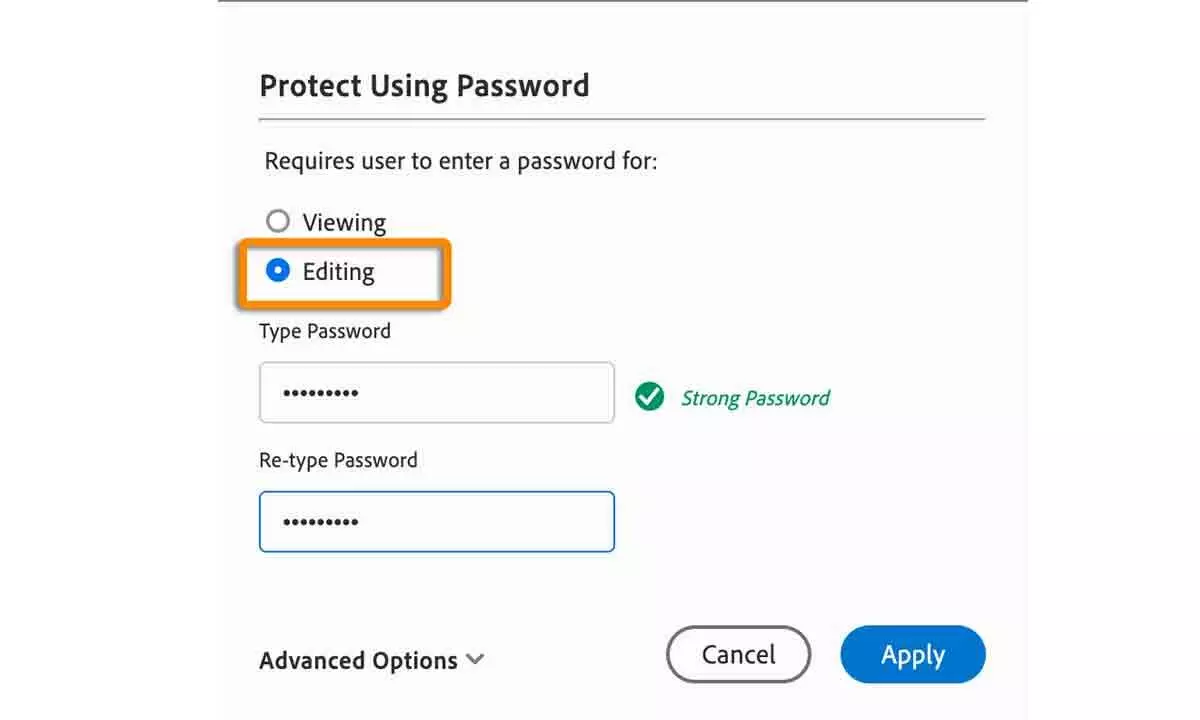Live
- Strict measures in Place for AP SSC examinations
- Kancha Gachibowli land: Activists launch campaign to preserve urban lung space
- GHMC proposes euthanasia for aggressive strays
- Over 6 lakh Olive Ridleys turn up at Gahirmatha
- Two women journos held for ‘defaming’ CM
- 25 lakh ‘Lakhpati Didis’ in next 5 years: Patra
- Villagers come together against illegal mining
- NALCO holds Customers’ Meet
- Notorious criminal injured in encounter
- Food safety officials inspect mangoes at Mozamjahi mkt