Top 5 Video Editing Software without Watermark
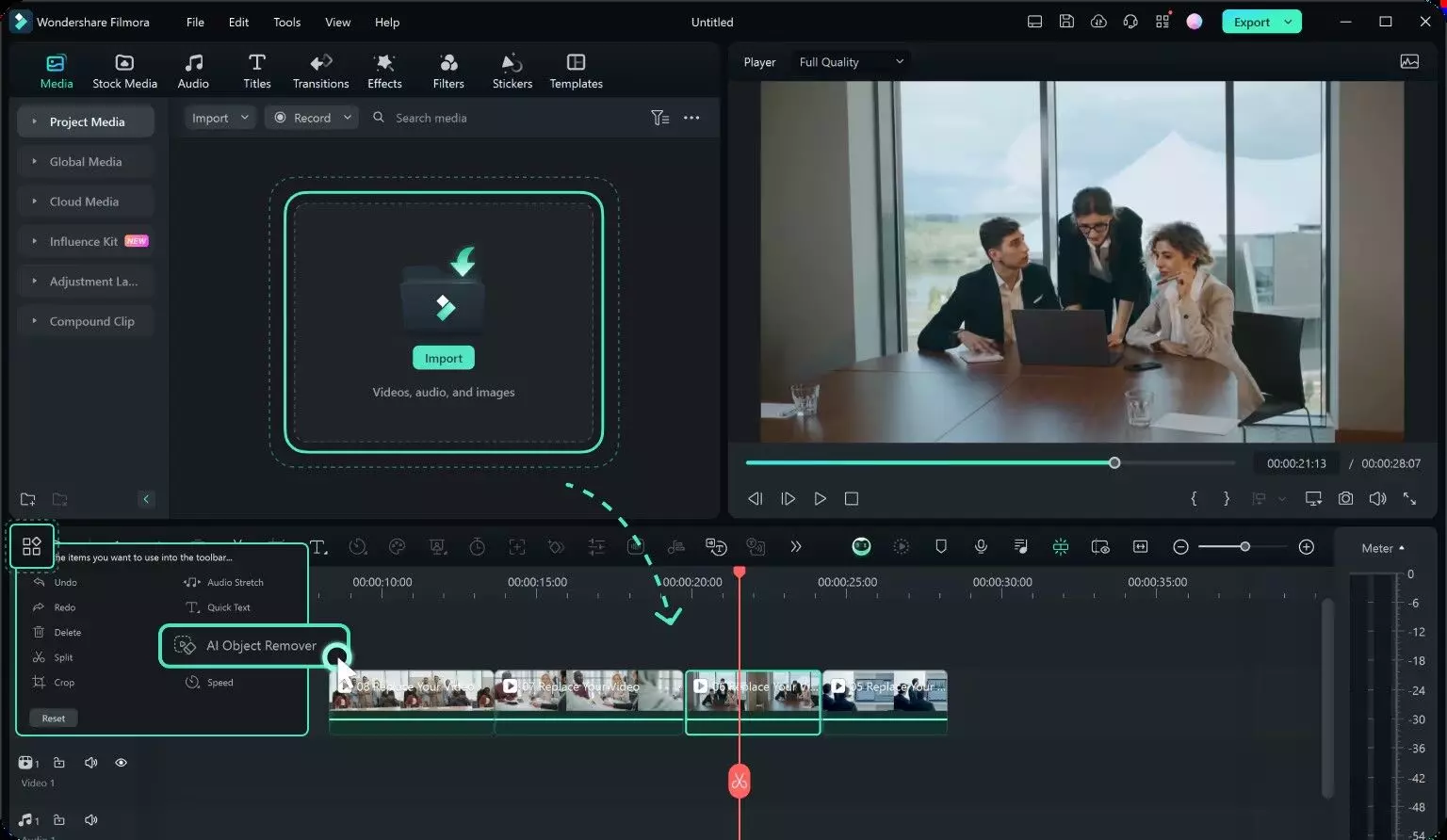
Discover the top 5 free video editing software without watermarks in 2024. Create professional-quality videos easily using tools perfect for beginners and experts
The popularity of video editing apps has surged in recent years, with more people creating content for platforms like YouTube, TikTok, and Instagram. However, many programs have an annoying feature: watermarks on exported videos.
Watermarks not only make your videos look less professional but can also ruin your work's overall look and feel. This can frustrate beginners and experienced creators who want to produce high-quality content without distractions.
Luckily, some of the best free video editing software without watermark options in 2024 don't place watermarks on your videos. These tools allow you to create clean, polished, professional videos without spending a dime.
In this article, we've compiled a list of the five best free video editing software without watermarks so you can confidently edit videos. We'll look at their features, pros, and cons to help you choose the right software for your needs.
Tool 1: Wondershare Filmora
Wondershare Filmora is a great video editor with no watermarks if you use the right method when you save your videos. It's easy to use and has excellent AI tools and templates that simplify creating videos. You can make product videos, vlogs, and more with just one click, and it lets you export videos in sizes perfect for YouTube, Instagram, TikTok, and more.
Key Features:
● Powerful but Easy to Use:
Filmora has basic tools for beginners and cool advanced features like a green screen, motion tracking, changing video speed, fixing colors, and reducing noise.
● AI-Powered Tools:
It uses AI to help with video, audio, and image editing, like AI translation, turning text into videos, and more.
● Lots of Templates and Resources:
You can access up to 15 million music tracks, effects, transitions, stickers, and other cool things to use in your videos.
● Supports Many Formats:
You can upload and save videos in various formats and share them directly on social media.
Pros:
● Easy to use with both simple and advanced features.
● It has a big library of music, effects, and templates.
● AI music is available for commercial use.
● Video tutorials and courses are available to help you learn.
Cons:
The free version has limited features.
How to Use It?
Filmora, one of the best free video editing software without watermarks, can remove anything from a video, including people, logos, watermarks, text, or any other objects, whether they are still or moving. Whether editing a video for fun or work, our AI tool makes it super easy, even if you're learning how to edit videos.
Here is a step-by-step guide for you:
Step 1: Add the Video and Choose AI Object Remover
After downloading Filmora 14, which is a free download without a watermark, add your video and place it on the timeline. After that, from the toolbar, select your video clip and click "AI Object Remover."
Step 2: Cover Up the Unwanted Parts
Use the brush tool to color over the parts of the video you don't want, like objects or people. You can make the brush bigger or smaller if needed. You can also switch between the brush and eraser to fix different spots. When ready, click "Remove" to make those parts disappear.
Step 3: Save Your Video
After fixing your video, Filmora will use AI to make everything look smooth and natural. Click "Export" to save the video on your device, or share it straight to YouTube, TikTok, or Vimeo.
Tool 2: VSDC
VSDC is a free video editor that doesn't put watermarks on your videos, making it an excellent option for people who want to edit videos without buying expensive software. It's available for Windows and has many features that can help you create high-quality videos for different purposes, like school projects or fun personal videos.
VSDC offers powerful tools that let you cut, trim, add effects, and more. Even though it might be a little tricky to learn at first, especially if you've never edited videos before, it's worth the effort. If you take the time to get used to how it works, you can make some professional-looking videos with it.
Key Features:
● Advanced Tools:
VSDC has many excellent tools for making videos look great, such as changing colors, adding special effects, and editing sounds.
● Works with Many Files:
VSDC can use many types of files, so you can easily make and share your videos on different social media sites.
Pros:
● You can quickly bring in and save videos in different sizes, even 4K.
● Works well on computers that aren't super powerful.
● The free version lets you save videos without any watermarks.
Cons:
● The design might be hard to understand for new users.
● There aren't as many tutorials as other video editors have.
Tool 3: OpenShot
OpenShot is free editing software without a watermark that's easy for beginners. You can trim, resize, and mix audio using simple drag-and-drop tools.
Key Features:
● Works on Different Devices:
OpenShot is compatible with Mac, Windows, and Linux computers.
● Simple Design:
It has a clean, easy-to-use interface with tools that are simple to find. You can also set it up the way you like, which helps make learning easier.
● Video Effects and Animations:
You can edit videos and sound clips simultaneously, which is excellent for projects that need both.
Pros:
● Free and open to everyone.
● Simple and easy-to-use design.
● No watermarks.
Cons:
● Sometimes, it can crash or be unstable.
● It doesn't have as many advanced editing tools.
Tool 4: Shotcut
Shotcut is a free video editing software that doesn't add watermarks and works with many different video types. It's popular with beginner filmmakers because it's easy to use with its interactive design.
Key Features:
● Free and Open for Everyone:
No hidden fees or watermarks.
● Customizable Design:
You can arrange the editing tools to suit your work style, making them easy to use.
● Advanced Editing:
You can edit multiple video and audio clips simultaneously, giving you more control over your project.
Pros:
● Free and open to everyone.
● Has lots of cool effects and advanced tools.
● No watermarks on your videos.
Cons:
● It can be hard to learn at first.
● The design might look old to some people.
Tool 5: Blender
Blender is a free and open software that's famous for 3D design. It lets you do things like modeling, animation, and even 2D drawings. Plus, it won't add any watermarks to your projects!
Key Features:
● Complete 3D Tools:
Blender isn't just for video editing; it helps you create 3D models, animations, and more. You can make cool 3D visuals and use them in your videos.
● Advanced Video Editor:
Blender is a potent video editing tool that lets you cut, mix audio, and edit videos with many layers and tracks. You can even adjust colors!
● Free and Customizable:
Blender is free to use and always gets new updates. You can add plugins to make it do even more.
Pros:
● Great for both video editing and 3D design.
● Free, with constant updates.
● Works on different types of computers.
Cons:
● Hard to learn for beginners.
● Needs a solid computer to work smoothly.
Conclusion
In 2024, finding free video editing software with no watermark is easier than ever, with excellent options available for every skill level. Whether you're a beginner looking for simple tools or an advanced user seeking professional features, the tools we've discussed—Wondershare Filmora, VSDC, OpenShot, Shotcut, and Blender—cover a wide range of needs.
For ease of use, versatility, and a wealth of features, we highly recommend Wondershare Filmora. It combines AI tools, templates, and a user-friendly interface, perfect for beginners and experienced editors. You can confidently create professional-quality videos without watermarks free of charge.


















