Google Adds New Features for Chrome Password Manager
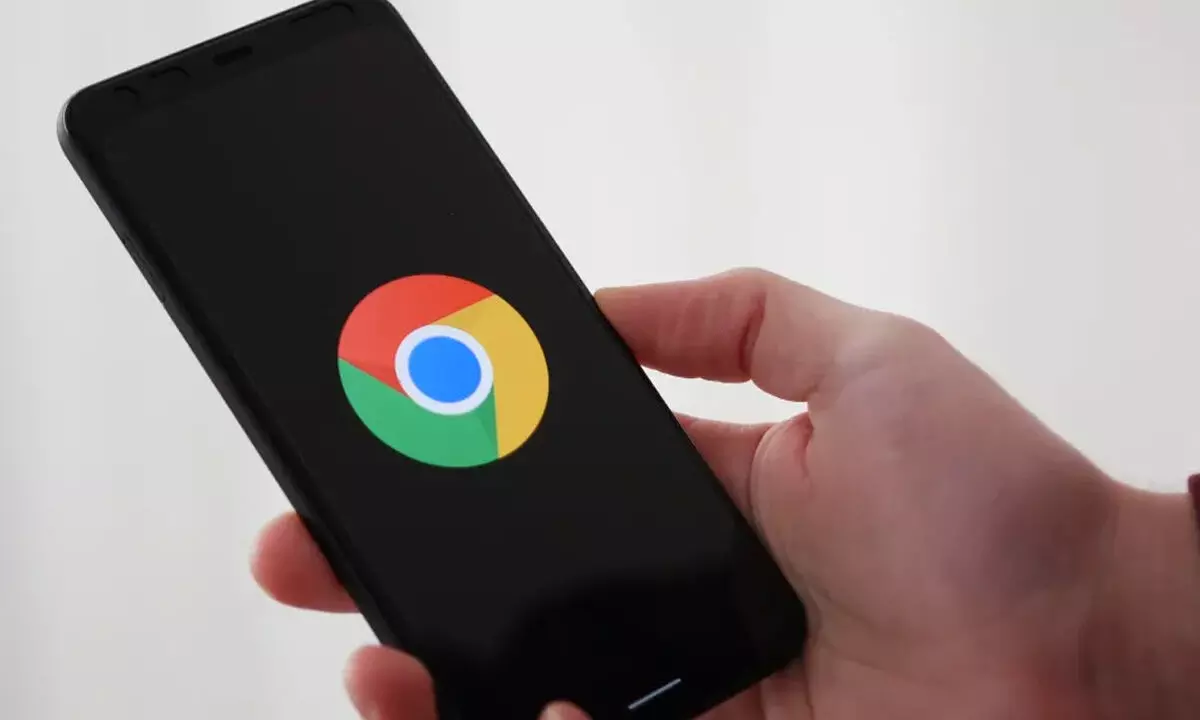
Google has now made it possible to transfer passwords from other password managers to Chrome by exporting a CSV file from the old tool and then importing it.
Google's Chrome Password Manager, available for desktop, Android, and iOS, is getting several new security and convenience features. Chrome Password Manager remembers and fills in website and app login details. With these features, users can now manage their passwords more conveniently and prevent account hijacking attacks.
Google has now made it possible to transfer passwords from other password managers to Chrome by exporting a CSV file from the old tool and then importing it. This feature is compatible with Edge, Safari, 1Password, Bitwarden, Dashlane, and LastPass.
Chrome system storage now has a designated space that you can easily access through the "Password Manager" option in the Chrome menu or by selecting "Manage passwords" when prompted to save a new credential. You can also access it through a new desktop shortcut. When you reach the landing page, you can select specific websites to view saved information or adjust their settings.
If you're using iOS, Google Password Manager now offers a larger popup for auto filling passwords and lets you see all your accounts for a particular website in one place.
Google is also improving security with new biometric authentication features for desktop users. This allows users to request fingerprint or facial recognition before their password is autofilled, which is especially useful for people who share their computers and want to keep their accounts private.
Meanwhile, on iOS, Google Password Manager will alert users to reused and weak passwords through its "Password Checkup" tab, where users can also find compromised password alerts. The new flags for weak and reused passwords will be available in the coming months, while the desktop biometric authentication option will be available "soon".
Another recent addition is the ability to add notes to saved login details. This feature allows you to include additional information, such as security questions or pins that you need to remember. To use this function, select the password, click "note", and then "edit". Once you have added the necessary information, save it, and it will be saved safely. To access your notes during login, click the key icon.
These features will be available to all Chrome users from now on.


















