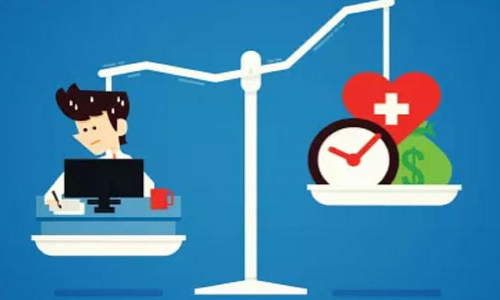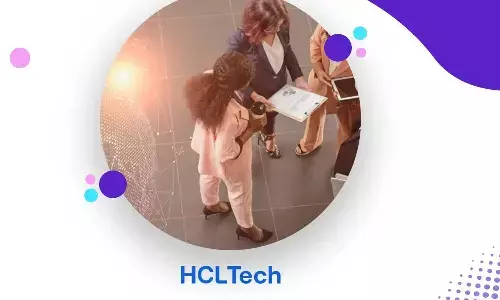Google Gemini AI Now Compatible with Android 10 and 11 Devices: How to Get It

Experience Google Gemini AI on older Android phones, expanding intelligent assistance beyond Android 12 devices.
Google has quietly broadened the accessibility of its advanced AI chatbot, Gemini, to include older Android devices. Initially launched for Android 12 and newer versions, Google has expanded support to devices running Android 10 and 11. Users can now access Gemini's intelligent assistance through the latest app updates, enhancing their device experience.
With the release of version v1.0.626720042 of the Gemini app for Android, compatibility has been extended to devices running Android 10 and 11, lowering the minimum system requirements from Android 12. This expansion allows users with older Android versions to download Gemini directly from the Google Play Store and benefit from its features, eliminating the need to rely on the web version.
The update was initially brought to light by Sumanta Das on Twitter (now known as X) and further highlighted by Artem Russakovskii of Android Police. Despite the lack of a formal announcement from Google, many users have already updated their Google app and Play Services on older Android devices, enabling them to download and use the Gemini app seamlessly.
Although Google's official support page for the Gemini app still requires Android 12 or newer, the updated Play Store listing ensures compatibility with older Android versions. Users can now enjoy Gemini's AI chatbot, which offers an alternative to Google Assistant and delivers intelligent assistance across a wider range of devices.
To replace Google Assistant with Gemini, you can follow these steps:
1. Check your phone's software version by navigating to Settings > About Phone or System > About Device.
2. Download the Gemini app from the Google Play Store by searching for "Gemini" and installing the app.
3. Set Gemini as your default assistant by opening the Google app, tapping on your profile picture or initial in the top right corner, selecting "Settings," then "Google Assistant," and finally choosing "Gemini" from the available options.
Once installed, Google Gemini will serve as the primary AI assistant on supported devices, offering various functionalities such as managing alarms, making calls, controlling devices, setting reminders, and more. While Gemini utilizes some aspects of Google Assistant for certain commands, users can easily switch back to Google Assistant if desired by following the same steps.