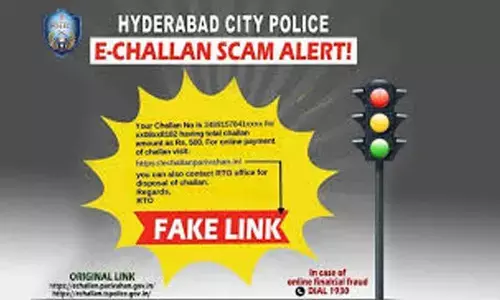Google Meet Tips: How to Resolve Echo Issues on Call
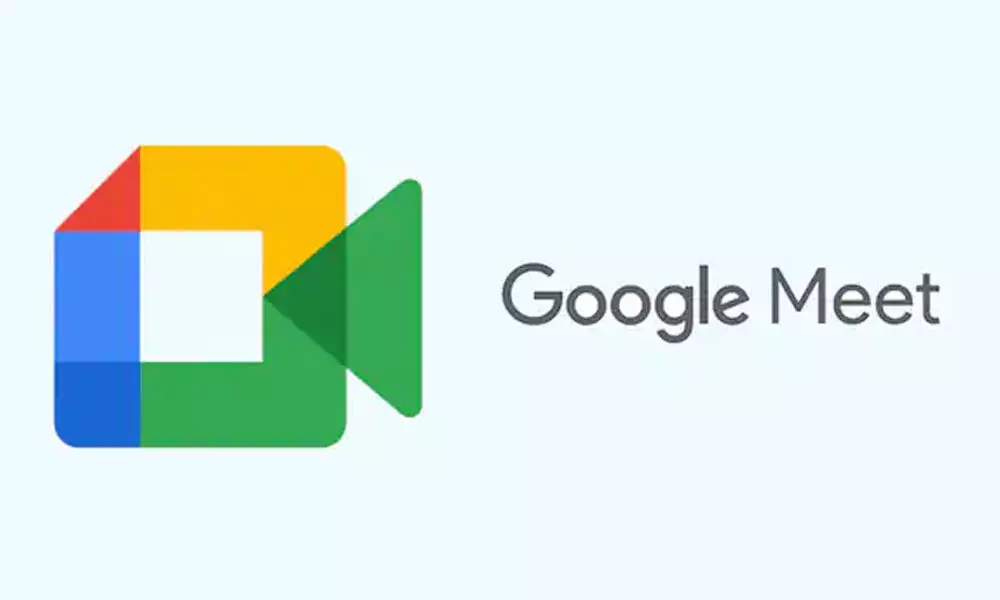
Google Meet
Google Meet Tips: Hearing your voice echo during a Google Meet is not a lovely experience for anyone. Now Google Meet will help users how to resolve echo issues on call.
During this coronavirus pandemic, video meeting apps like Google Meet, Microsoft Teams and Zoom have proven their usefulness to connect users at a time when physical distancing is the new rule. These video conferencing apps can have issues, with the video and audio that could affect how other participants see and hear you. Google Meet has a new feature that will help you to solve echo problems during a call. And you don't even need to download the Google Meet app once again.
If you have used any video meeting software recently, you might have observed a slight echo while speaking. There are several reasons why this might be happening, and the most common reason is that something in your surroundings is causing your computer to send audio back into the call. When your system is experiencing this issue during a call, Google will now identify and notify you with tips on how to resolve the echo issues.
As per The Verge report, Google Meet will let you know about issues related to voice echo during a call. This means even if you can't identify your voice echoing on your end, you might see a red dot on the Google Meet interface. Then users can troubleshoot the issue based on Google information.
According to Google's support information related to echo removal, the service actually works on removing some of the audio issues on its own. "Most of the time, Meet will intelligently control the audio to remove the echo. However, sometimes it still happens and causes others to hear an echo from your device when they speak. Until now, it has been difficult for you to know when your device is causing an echo," says the troubleshooting section.
According to the report, Google suggestions are switching from your default mic and speaker setup to using headphones, reducing your volume and even mute your microphone when you are not speaking. However, users can also try dropping off and joining the call again and moving out of their current surroundings to fix these issues.