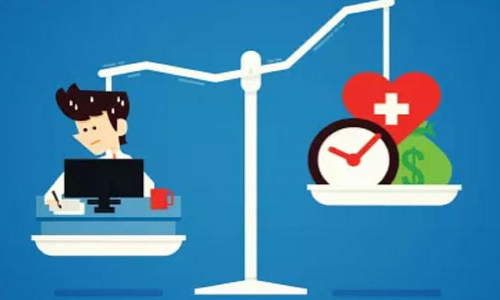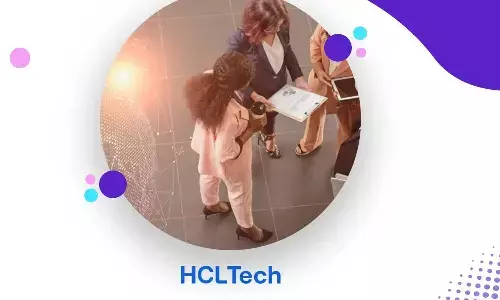How to install iOS 16, public beta versions of iPad 16; Devices that support iOS 16
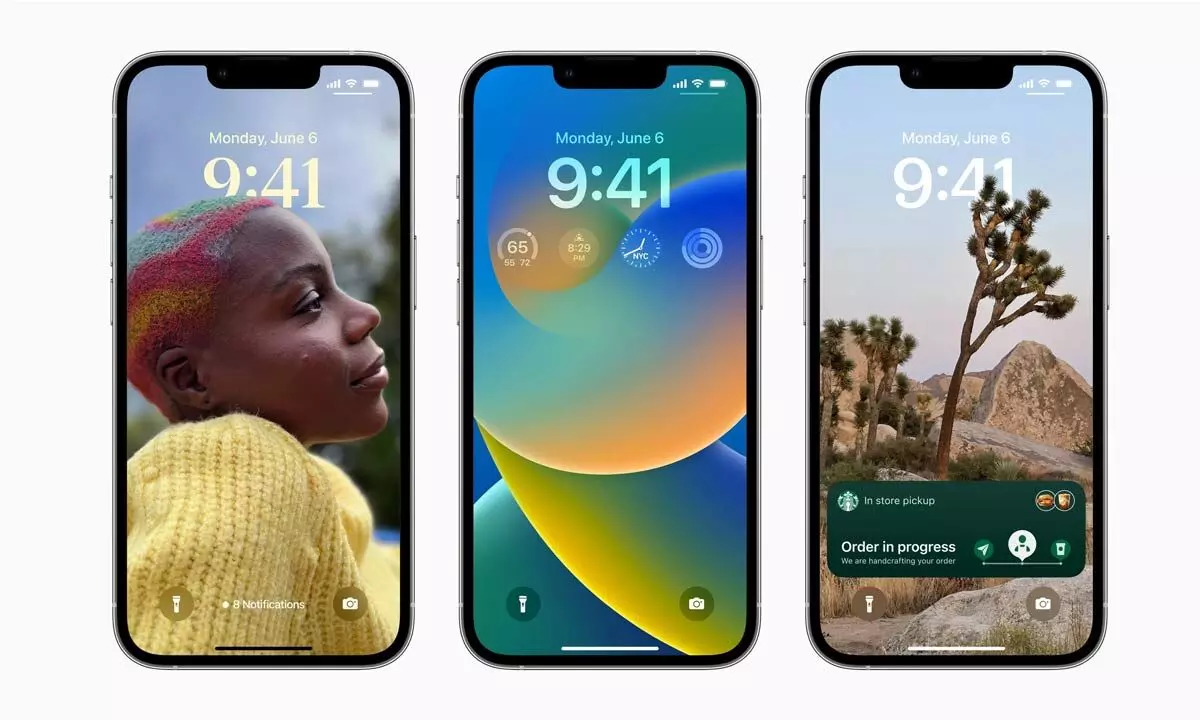
How to install iOS 16, public beta versions of iPad 16; Devices that support iOS 16
Try all upcoming features of iOS 16 and the devices that support iOS 16.
The first public betas for iOS 16 and iPadOS 16 are rolling out, and if you cannot wait until the official release to get your hands on those sweet lock screen customization options, you can download them today at your own risk. Know how to install the beta software on your iPhone or iPad once it's available for your device.
Before we begin, a word of warning: beta software is inherently unfinished and may contain bugs. Although Apple's public beta builds are generally relatively stable, you should think carefully before installing them on any device you depend on. They may not include all the features in the final version. Your experience may vary from others, depending on the apps you use. And finally, if you decide to install, we suggest you back up your device data in case things go wrong.
What Devices Support iOS 16?
The iOS 16 beta will support the following devices:
iPhone 13, iPhone 13 Mini, iPhone 13 Pro, iPhone 13 Pro Max
iPhone 12, iPhone 12 Mini, iPhone 12 Pro, iPhone 12 Pro Max
iPhone 11, iPhone 11 Pro, iPhone 11 Pro Max
iPhone XS, iPhone XS Max
iPhone X, iPhone XR
iPhone 8, iPhone 8 Plus
iPhone SE (2nd generation or later)
How to Install the iOS 16 Beta
- Go to Apple's beta software portal in your phone's Safari browser and sign in or sign in with your Apple ID.
- Enroll your iOS device if you haven't already. This implies accepting an extensive set of Terms and Conditions. Did we mention this was at your own risk?
- Once you've signed in, scroll down to a reminder to make sure you've backed up your phone's content in case you need to go back to a previous state.
- Keep scrolling until you find a button that says Download Profile, tap on it. A warning will appear stating that the website is trying to download a configuration profile. Select Allow. A popup will be seen saying that you can set up the new profile from the Settings app.
- Open the Settings app. A new section called Downloaded Profile should be added near the top. Select it, and you will have access to the beta software download.
- Select Install in the top right corner. You'll need to re-enter your password and agree to the usual lengthy consent statement by tapping Install once more.
- You may need to restart your phone for the profile to activate.
- Once this is done, you can update your software as you normally would: by going to Settings > General > Software Update. You should see the iOS 16 update there; select Download and install and follow the instructions from there.