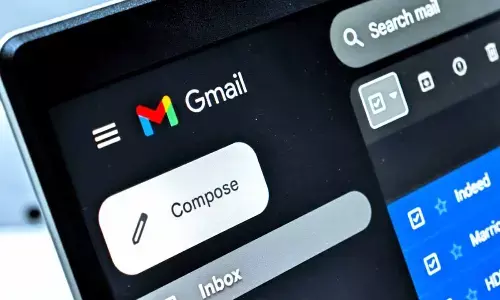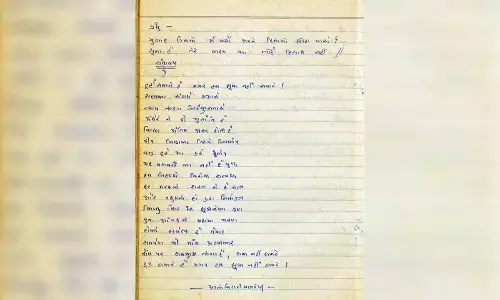How to Manage Enhanced Safe Browsing for your account
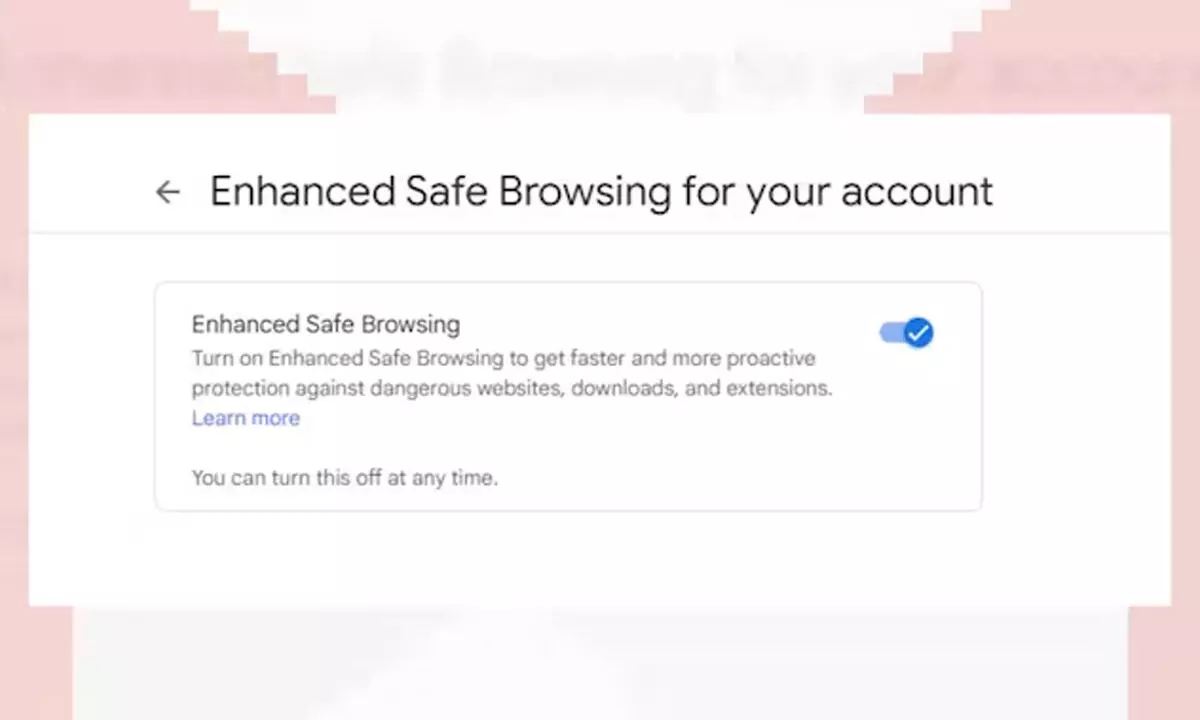
Enhanced Safe Browsing keeps you safe when signed in and improves your Google Chrome and Gmail security.
Enhanced Safe Browsing for your account can help provide more protection against phishing and malware across Google Chrome and Gmail.
How Enhanced Safe Browsing for your account works
Enhanced Safe Browsing for your account works automatically in the background to provide faster, proactive protection against dangerous websites, downloads, and extensions.
If you choose to turn on Enhanced Safe Browsing for your account, Enhanced Safe Browsing keeps you safe when you're signed in and improves your Security in Google Chrome and Gmail.
How to Manage Enhanced Safe Browsing for your account
Tip: You can go directly to Enhanced Safe Browsing for your account.
- Go to your Google Account.
- On the left, select Security.
- Scroll to "Enhanced Safe Browsing for your Account."
- Select Manage Enhanced Safe Browsing.
- Turn Enhanced Safe Browsing on or off.
- If you turn on Enhanced Safe Browsing for your account, Enhanced Safe Browsing in Chrome will also be turned on when:
- You're signed in to Chrome
- Sync is turned on in Chrome without a custom passphrase
- If you turn off Enhanced Safe Browsing in your account:
- It may take up to 24 hours for this setting change to complete.
Google Safe Browsing continues to help protect you from dangerous websites, downloads, and extensions.
How Enhanced Safe Browsing uses this information
Google:
- Uses information from Enhanced Safe Browsing to improve your security in Google Chrome and Gmail when you're signed in.
- Temporarily associates information from Enhanced Safe Browsing with your Google Account when you're signed in to help protect you across Google apps.