Transfer chats from iOS to Android smartphone: Know how
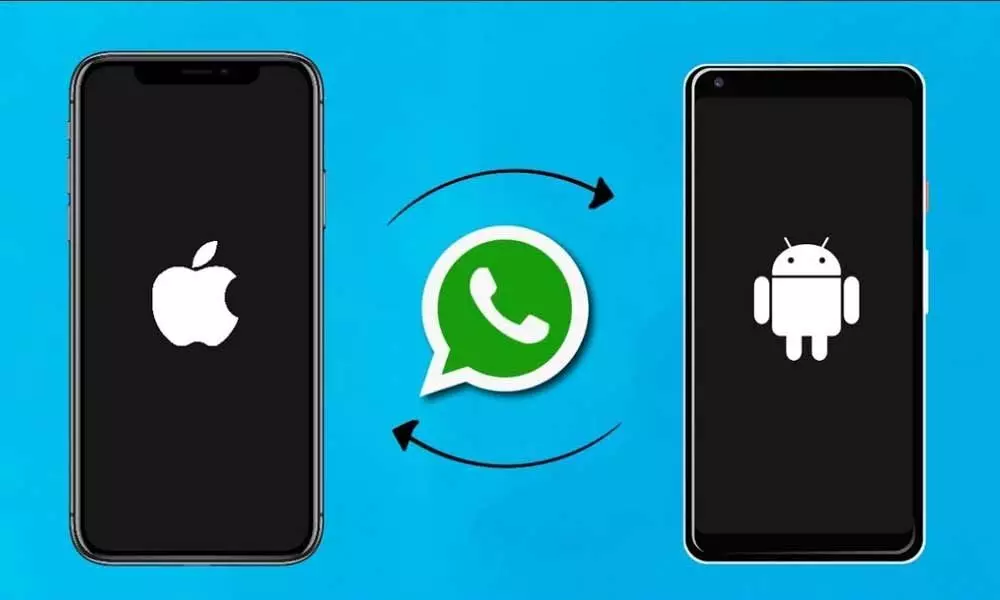
Transfer chats from iOS to Android smartphone: Know how
This WhatsApp trick allows you to transfer your iPhone WhatsApp chats to the Android.
Did you buy a new smartphone and moving to Android from iOS? Well, no one imagined this question will be ever asked. But, Android smartphones are getting better, providing more excellent value-for-money to customers. Transferring their chats from iOS to Android is becoming a significant pain for users.
Because Android and iOS keep backups in different locations and formats. Android stores the backups in Google Drive, where ass iOS keeps the files in iCloud. Though, there is a WhatsApp trick that allows you to transfer your iPhone WhatsApp chats to the Android.
Steps to transfer WhatsApp chats from iOS to Android
Open WhatsApp and swipe left on the chat that you want to transfer to your new Android phone.
Select the 'Export Chat' option, from the More Button.
Select the Mail option and fill your email address to send the mail.
Repeat the action for all chats you want to transfer.
Download these chats on your Android phone through the mail.
Install WhatsApp fresh copy from the Play Store to your phone.
Open WhatsApp and follow the setup process.
During the setup, select the 'Restore' older chats option.
Once you complete the restore, click the next button and use WhatsApp.
From here, follow the necessary process of backing up all your chats on the Android phone. This will include media also. The users can choose a frequency for auto backup or complete the process manually. You can later use this backup to restore data on your current as well as future smartphones.




















