Live
- 5-yr-old raped by teen neighbour
- US companies can hire Indian grads: Trump
- Modi: Maha Kumbh 'mahayagna' of unity
- CM Yogi worships Maa Ganga
- Yogi worships Maa Ganga
- PM likens Maha Kumbh to Mahayagna of Unity
- CAG report on liquor policy referred to PAC for probe
- Political drama at SLBC tunnel collapse site
- Anticipatory bail in Customs, GST cases can be sought: SC
- Polling for 3 MLC seats ends on peaceful note
Just In
Upgrade Your PC to Windows 10 For Free Right Away; Windows 7 Era to End on January 14

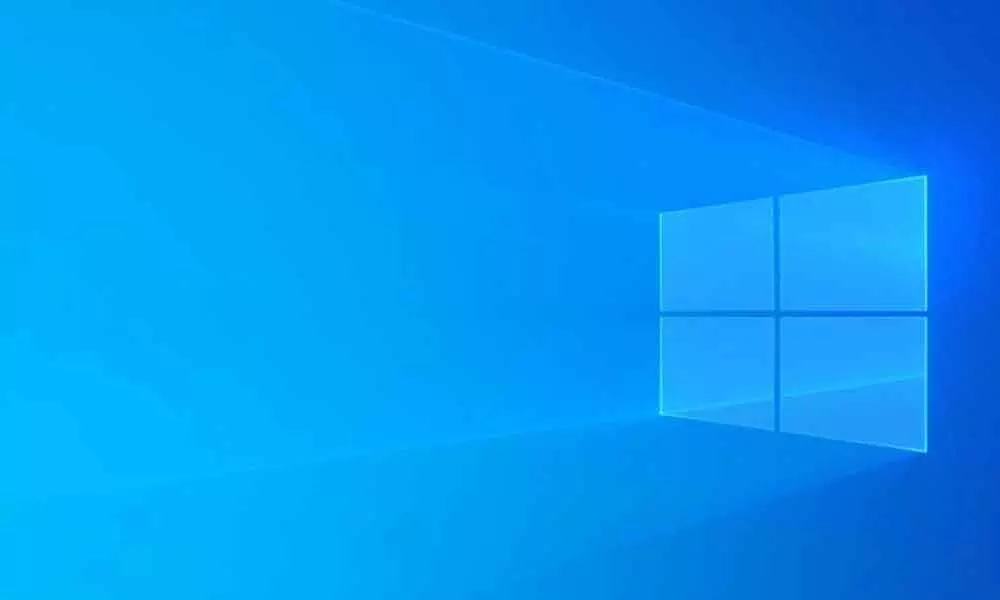
The Windows 7 era TO soon end. It is the perfect time to upgrade your PC to Windows 10.
The Windows 7 era will soon end. It is the perfect time to upgrade your PC to Windows 10. Microsoft is set to end the support for Windows 7 on January 14, 2020. Any PCs or laptops running Windows 7 after that date will not get any new updates, bug fixes, security patches or Microsoft customer service will not assist with any technical help. Heading into the new decade, Microsoft wants to focus on Windows 10 exclusively. But you can still upgrade to Windows 10 on your PC for free.
Microsoft's support web pages disclosed that Microsoft would discontinue its support to focus on supporting newer technologies and creating better experiences. The tech giant urges users to install Windows 10 sometime before January 2020, as a replacement. "After January 14, 2020, if your PC is running Windows 7, it will no longer receive security updates. Therefore, it's important that you upgrade to a modern operating system such as Windows 10, which can provide the latest security updates to help keep you and your data safer. Also, Microsoft customer service will no longer be available to provide Windows 7 technical support. Related services for Windows 7 will also be discontinued over time. For example, certain games such as Internet Backgammon and Internet Checkers as well as Electronic Program Guide for Windows Media Center are scheduled to be discontinued in January 2020," says Microsoft's support documentation for Windows 7.
While Microsoft does not talk about providing a free upgrade to Windows 10, urges users to purchase the new version, users can switch to Windows 10 for free.
Learn to Upgrade to Windows 10 for Free:
1. Go to Windows 10 download page.
2. On the page, click on 'Download Tool now' and download the Windows 10 Media Creation Tool.
3. Now, you need to run the Media Creation Tool and accept the licence terms.
4. Then, select 'Upgrade this PC now' and click on 'Next'.
5. Click on 'Keep personal files and apps' and then click 'Continue'.
6. Once you click the Install option, Windows 10 will start getting installed though this will take some time.
7. Once the Windows 10 finishes installing, users need to connect to the internet and open Settings > Windows Update > Activation and the computer/laptop will be activated with a digital license.
It is important to note that this Windows 10 upgrade method will not work on PCs running an unlicensed or "cracked" version of Windows 7.

© 2025 Hyderabad Media House Limited/The Hans India. All rights reserved. Powered by hocalwire.com






